Help > Installation
How do I install my form on an Android device?
iOS | Android | Windows 10 | Windows 8 | Laptop
The first thing you will need is the web address for the offline version of your form. This can be found in the Offline Installation section of the Installation page. The web address will end with /signup/[yourFormID]/offline
Step one
Open the form link in your browser, we recommend Chrome.
Step two
When the form has loaded in your browser tap the menu button.
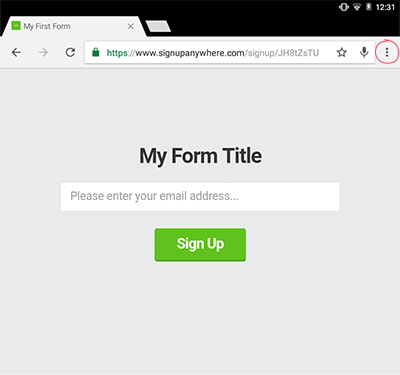
Step three
Choose the “Add to Home screen” option.
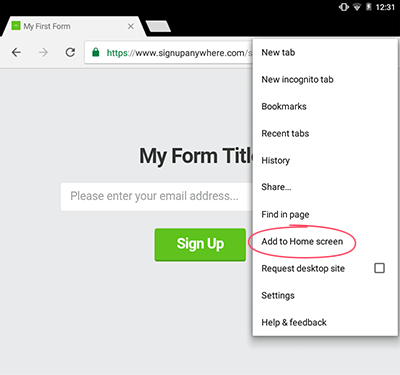
If your don't see the “Add to Home screen” option then you may need to try a different browser, or add your form as a bookmark shortcut instead.
Step four
Type in a name for your form and then tap “Add”.
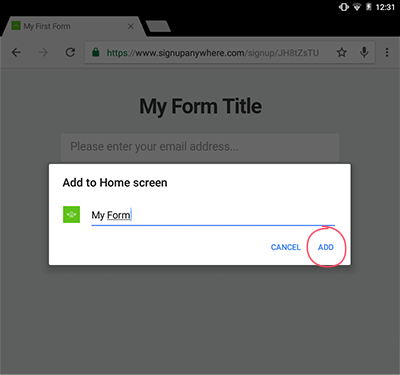
Step five
To complete the installation, tap the icon on the Home screen and wait for it to load.
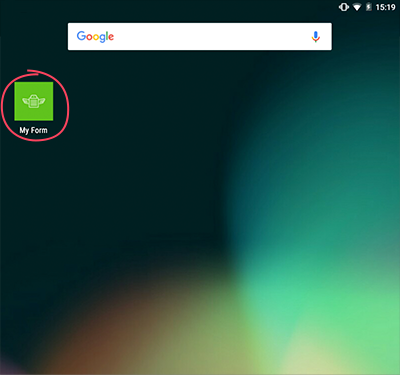
To download your data or make changes to your form just visit your Dashboard.
Please read: If you have collected data whilst offline you will need to re-open the form when you are connected to the internet for your data to sync. Please be careful, if you clear your devices' cache before syncing you will lose your data.