Help > Customization
How do I add a new field to my form?
The ability to add new fields is available on the Business plan, if you haven't already, the first thing you will need to do is upgrade. Once you've upgraded you can start customizing your form.
Step one
Click the Customize button for your form and proceed to the Form Fields step.
Step two
Open the "Please choose..." dropdown.
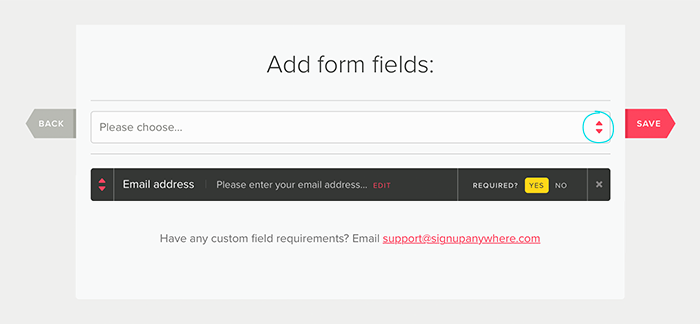
Step three
Select a field type (we are using a text field in this example).
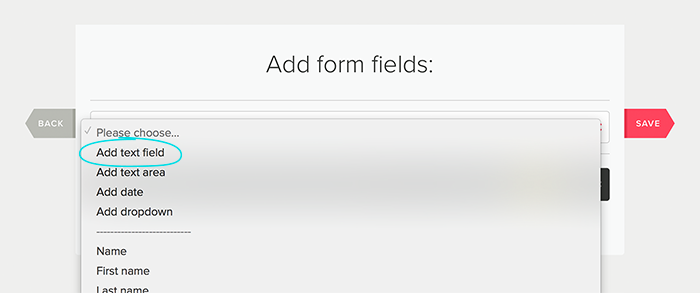
Step four
Enter your field text (appears in the field on your form) and export name (column heading of your in your export, cannot be edited) and click the "Add custom form field" button.
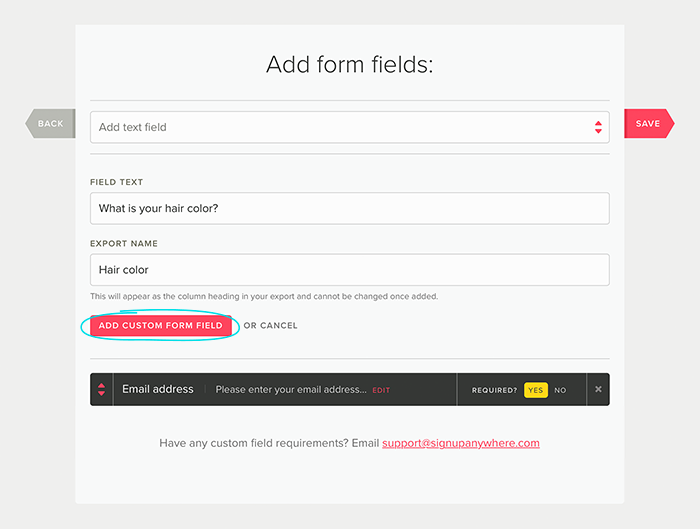
Step five
Now just click the save button and your new field will be added to your form!
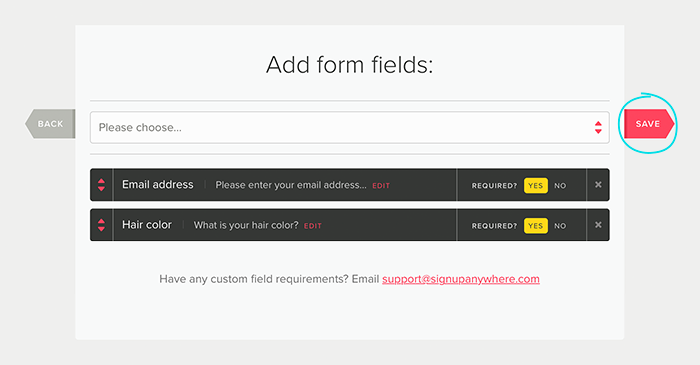
You can use this method to add as many fields as you require, including fields for text areas, dates and dropdowns.